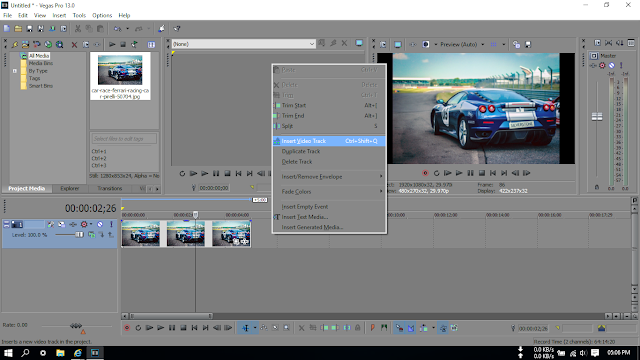In This Articles I Will Be Telling You About
*Why we need two tracks?*
So we need to add another one in so that we can only see the car and the blured licence plate.
So first thing we need to do Click on the icon says "Event pan /crop"
Then we will see a window pops open and at the bottom we need to click mask
and here comes the part, where we need to select the part that we want to blur.
So now we are going to do is to apply the effect to blur out
How To Blur Out Certain Part Of A Picture Using Vegas Pro OR Like How To Blur Out A Face or A Licence Plate Number
Let's get started,
First of all we need to create A New video track On to the top of the track we already have "right click>>insert video track" and we need to duplicate that picture "ctrl+c ctrl+v" or right click copy and paste it.
*Why we need two tracks?*
=> The first one Is the track that we are going to mask Out that part. when we mask out a part we are only going to see that part like if we blur out a licence plate without the track underneath it we will only going to see the licence plate.
So this is what happened When you don't have the track underneath it So we have only licence plate
So we need to add another one in so that we can only see the car and the blured licence plate.
So first thing we need to do Click on the icon says "Event pan /crop"
Then we will see a window pops open and at the bottom we need to click mask
and here comes the part, where we need to select the part that we want to blur.
Go to video FX And that list we are going to search for pixelate and drag the default one on the top track
and another Window pops open As we can see that nothing is blured yet if we drag the top Marker "horizontal pixelization" to the right as we can see the licence plate is Starting to get blur
So mess around with the top marker until we are happy with it
So mess around with the top marker until we are happy with it
So that's it guys hope you like this and if you want more Sony Vegas tutorial please do comment what you want next and have a nice day